Setting up RevenueCat
Register for a free account
RevenueCat accounts are free to set up, all you need is an email address.
Create an Account →Organizations / Enterprise
We recommend using a company account when registering for RevenueCat and setting up your app within a project. You'll be able to invite the rest of your team as collaborators to your project, but only the project owner can manage billing. Project collaborators can't manage billing details.
Configuring Projects
A project is a set of apps, and apps are paired with a single platform. For example, a typical project might contain one iOS app and one Google Play Store app.
All apps within one project share the same basic setup, including subscription status, integrations, and webhooks.
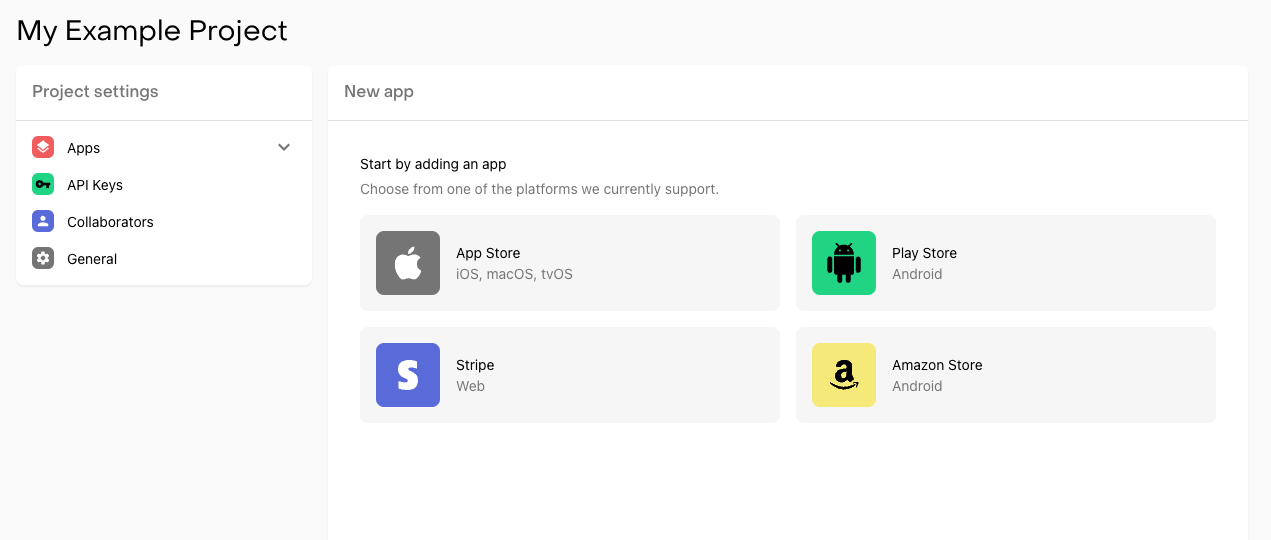
Shared App User ID Namespace
Apps within the same project share the same App User ID namespace, meaning all the apps within the project can "share" purchases and subscription status (entitlements). In other words, the subscription status is tied to the same App User ID regardless of which app it's set in.
This allows customers to use a single subscription across multiple apps within a project. If you don't want your customers to share subscription status across apps, create a separate project for each app.
Creating a Project
To create a Project, click the '+ Create new project' button in the Projects dropdown panel at the top of the RevenueCat dashboard:
You can customize your project by setting a name as well as your global restore behavior for the apps in your Project.
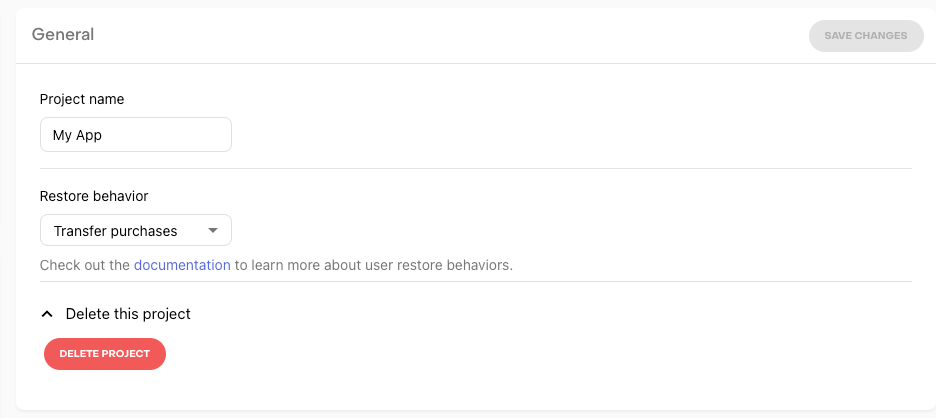
Adding an App to a Project
Once you create a project you'll be prompted to add an app. Select the platform you wish to add and follow the configuration steps for that platform.
The field App name is required to add your app to RevenueCat. For iOS apps, the In-App Purchase Key(iOS) is also required. To make test and production purchases, the Bundle ID (iOS) / Package Name (Android) as well as the Shared Secret(iOS) / Service Credentials (Android) must be configured.
See our guides for configuring the App Store Connect Shared Secret, App Store In-App Purchase Key, Play Service Credentials, and Amazon Appstore Shared Secret for more information.
Note that Play service credentials can take up to 36 hours to propagate throughout Google's servers.
After registering your app, we recommend setting up Platform Server Notifications. These notifications aren't required but will speed up webhooks and integration delivery times and reduce lag time updating your subscribers.
The rest of the configuration fields can be added later.
It's okay to add many apps on the same platform under one project. For example, if you have a suite of productivity apps on iOS that share a common subscription you can add them under the same project in RevenueCat.
However, if you have multiple iOS apps that all function independently and don't plan to have a shared subscription you should add them each under different projects.
Transferring a Project to Another RevenueCat Account
To transfer specific projects from one account to another, contact RevenueCat support for assistance.
Invite your team
Collaborators allow you to give team members controlled access to your RevenueCat Project.
Read more about collaborators and permissions in our Invite your team guide.
Done with this setup?
If you've configured your project in the dashboard, it's time to install the SDK to start making purchases.
Continue with the Quickstart →